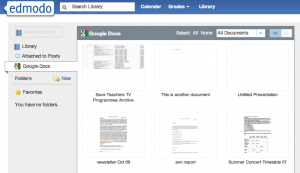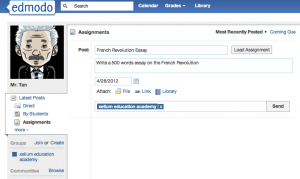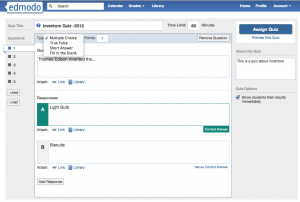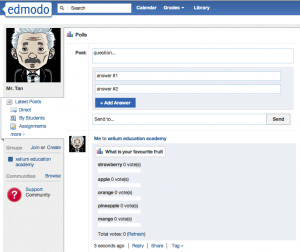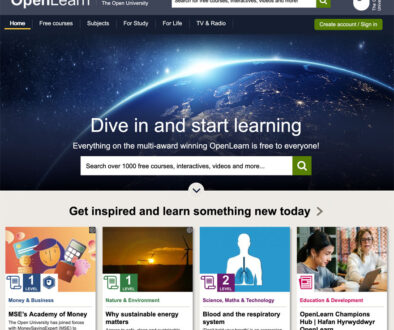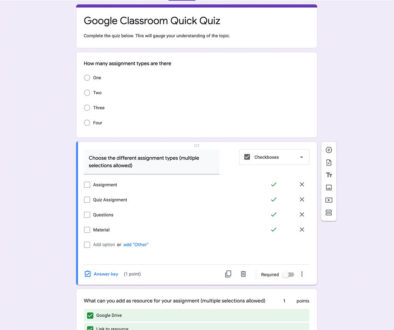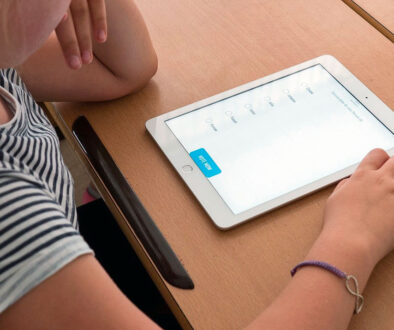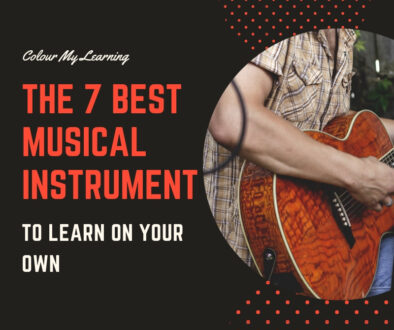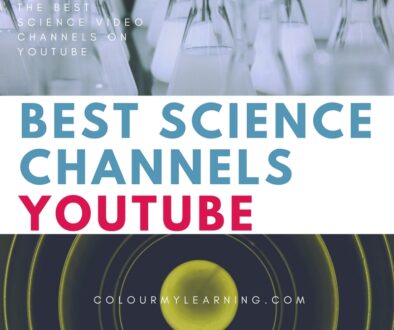Edmodo as a Learning Environment
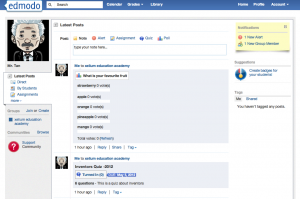
The 5 Basic e-Learning Activities on Edmodo
From an e-learning perspective, there are 5 basic avenues to engage with students on Edmodo. These are:
- The Wall Post
- Sharing of Resources
- Assignment
- Quiz
- Poll
The wall post, a term used on Facebook (let’s face it, Edmodo does look and behave like Facebook) is a stream of posts and activities that are listed according to time line with the latest post shown on top.
Instead of the wall, Edmodo calls this the Latest Posts. This is the quickest and easiest way to start engaging students.
Teachers can post notes and direct this to a group, single student or a few students and start an online discussion from there. Apart from notes; alerts, assignment, quiz and polls can also be added on the wall but we will visit these separately are they are listed as separate components on the side bar.
The library section allows teachers to upload and manage resources such as PowerPoint presentation, Word documents, links and video files.
Once uploaded the files can be ‘dropped’ into different named folders created by teachers to share with different groups of students.
Teachers can also connect their Google Docs to the library allowing them to access and share resources which are already on Google Docs. Files attached to wall posts will also appear in this section and can also be added to the folders.
To stop sharing, simply delete the folder. The original files would still be intact. Managing a share by folder can be a little confusing but not difficult to grasp and get use to. It just allows teachers to visually see the files they share with certain group or groups within each folder.
Assignments can be added directly to the wall or via the Assignments link on the side bar.
To set an assignment, give it a title, write some description, set a due date and optionally attach file, link or items from the library.
The assignment can then be sent to different groups of students. Once added, you can recall and reuse these assignment as many times as you want for different group of students using the Load button.
The quiz function allows you to create questions, set a time to finish, determine closing date and the option of having the marks added to the grade book. For the type of questions, teachers can choose from one of the four options:
- Multi Choice
- True or False
- Short Answer
- Fill in the blanks
Quick and easy to set up, the Poll setup page gives you two answer lines. This could be a simple poll like ‘Do you understand the theory of relativity?’ with Yes and No answers or a more question leading a multiple answer fields. To achieve this, simply click the ‘+Add Answer’ button. Once the question and answers are in, type the group name in the ‘Send to…’field and click ‘Send’
As with assignments, you can see live result of the submissions to the poll on the screen.
Other Sections That Support Learning
So there you are, the 5 basic e-learning activities on Edmodo. Other sections on Edmodo that supports learning but are not e-learning activities are the Student Badges section for awards, the Calendar section that will automatically be populated with end dates for assignments or closing dates for quizzes and the Grades section that pull the results from quizzes and assignments onto one page.
For the Student Badges section, teachers can create their own award badges or use preset badges prepared by Edmodo. Once created, teachers can go to the student’s profile page to drop the badges. Preset badges by Edmodo includes among other things, Good Citizen, Good Question, Hard Worker, Star Performer and Student of the Month.
Are you familiar with Edmodo and have used this in your school? Are there any features you find particularly useful that you wish to highlight and share with others? Leave your comments below.
You will benefit from a newsletter updates straight to your mailbox from ColourMyLearning on the use of Technology for Teaching and Learning.
Don’t forget to rate the article.