Top 5 Free Camera App Alternatives
Are you bored of the limiting standard Camera app on your iPhone of iPad? Did you know that there is a wealth of effects, filters and a host of additional features waiting for that budding photographer in you?
Here, we take a look at 5 free camera apps that will certainly make you want to take more photos. These exciting camera apps are not only free but provide tonnes of creative filters, effects and photo editing options to let you create your very own masterpieces. We take a close look at each of these apps and what they have to offer.
The criteria for the apps in this review is that it must be free and include an in-app camera function. We will start by looking at some of the common features available on such apps, a sort of guide for those looking for a suitable app for their device.
Creative Photography with a Smartphone
These days creative photography tools are not longer limited to SLR touting professionals and their expensive software packages. Anybody with a smartphone or tablet can take and edit wonderful shots on the go simply by downloading one of the camera apps reviewed here. Some of the standard features available on these apps that will allow its users to explore their creative side are:
Basic Editing: Rotate, Crop, Brightness, Contrast, Flash Fill, and Sharpen are common features. You can take photos with the in-app camera function or pull up an existing shot from your camera roll and start editing. Usually edited images are saved separately so you don’t have to worry about losing your original shot.
Effects and Filters: You will be spoilt for choice when it comes to filters or effects as most of the apps reviewed here come with a huge collection of filters. While most in-app camera functions will allow you to capture your photo then apply a filter, some give you a real-time view of the image with the effect applied on screen so you can decide if you like it before taking the shot.
Lux or Auto Enhance: This effect when applied gives your photo, richer tone and colour. It also enhances the contrast and gives the photo more depth.
Frame it: Some apps like Instagram link both the type of frame or border to the filter you choose. So the filter you choose determines the type of frame that goes with it if you enable the frame. Others allow you to choose a frame to apply separately.
Tilt-Shift: Applying this effect creates an illusion that your photo has an altered depth of field. With conventional photography, such an effect can only be achieved with special SLR lenses. With the camera app, you can produce this effect at the simple click of a button.
Sharing: Most camera apps have their own Photo Sharing platform flickr, instagram and EyeEm not only allow you to share your photos on social media sites such as Facebook, Twitter and tumblr, but by default, it will also post your photo to your profile on their own photo sharing site together with your message or caption.
Free Camera Apps Line-up
1. CAMERA AWESOME Camera App Review
One of the most popular camera apps that has received 4.5 star ratings in the App Store is Camera Awesome. It’s no wonder that it is currently the number one app in the App Store across 55 countries with over 6 million users given that it is jam-packed with tonnes of features. The Wall Street Journal was quoted as saying ” it is by far one of the most full-powered camera apps I’ve used, and it marks an exciting advance for smartphone cameras”. The TIME said “…makes the iPhone feel less like a cameraphone and more like a phonecamera”. Not only does the app allow you to take great photos, it also has powerful photo editing features notably, the ‘Awesomized’ function, a preset filter that will improve your shots with a click of a button.
Camera Features: The camera allows users to manually set focus and exposure settings. Tapping on the screen with two fingers separates the exposure and focus boxes. You can then move the focus on the subject and set the exposure to get the right lighting level. There is also a digital level to make sure that your horizon is level.
Shooting modes includes normal, image stabilization, big button shooting, slot burst, fast burst (but low resolution), single shot timer and interval. The interval function is great for time shift videos at a maximum interval of 60 seconds (1 minute). It would be great if this could be extended up to anything from 5 second to one hour to allow for bigger intervals between shots but it’s an added bonus for a camera app that does this and so much more.
There are also 9 effects that you can choose from, prior to even taking a shot. However, the chosen effect is not shown real time and will only be applied to the image after it is capture. It was not clear how to disengage or deselect the chosen effect until I clicked on the selected effects again to toggle it off.
Another nifty tool is the composition overlay. These are guide grids that goes over the screen giving you ideas on how to place the subject. The type of compositions to choose from are thirds, golden, trisec and square; all you need to line up your perfect shot.
This camera app not only take stills but also does motion capture with a pretty nifty recording function that allows you to go back up to 5 seconds before you hit the record button. If you thought you missed that special moment, think again. As long as you have your camera aimed at the subject, click record and you will get that extra 5 seconds that you missed.
A summary of camera features are as listed below:
- focus and exposure
- digital zoom slider and pinch to zoom option
- grid lines toggle with four composition options
- choose to apply effects immediately upon taking the photo
- horizon guide line
- flash toggle
- front/rear camera toggle
- multiple shooting modes: normal, image stabilization, big button shooting, slot burst, fast burst (but low resolution), single shot timer and interval
- video shooting mode
Photo Editing: Awesomize is a single button effect that applies sharpness, colour temperature, vibrance and contrast to your photo with a single click of the button. You can then decide on the level of ‘Awesomeness’ that you wish to apply to the photo. For the more adventurous, you can go one step further by customising individual levels.
The transform feature allows you to crop and rotate your images. While the crop features allow you to set the area manually, it also comes pre-built crop ratios e.g. square, 8×10, 4×6, 5×7, 16×9 and 3×1.
For effects, there are 9 presets, 9 filters, 9 textures and 9 frame designs included free. So, you get a total of 36 effects to apply to your photo with thousands of combinations that won’t cost you a penny.
Once you have finished editing your photo, simply click on the Done button to save your changes. You will then be given the option of sharing or exporting the edited photo to your Camera roll.
A summary of photo editing functions are as listed below:
- Awesomize button or manually set sharpness, colour temperature, vibrance and contrast
- crop image with different crop ratios
- rotate image
- 9 Preset filters
- 9 textures
- 9 frame designs
- edited photos are saved to the camera roll as new image
Sharing: SmugMug (Camera Awesome’s own photo sharing platform), Facebook, Twitter, Tumblr, Flickr, Picasa, Photobucket, Email and Instagram. You have to open of setting up 1-Tap sharing where you can choose to push your photo to all the social media channels that you have pre-configured on the app with a single tap.
Geo-Location or Geo-tagging: Records the location information for every shot (location services permitting – user can enable or disable location services for this app)
Platform: iOS (iPhone and iPad) … also available on Google Play as a Paid App.
What we like: There is everything to like about this app, from its camera features to funny short messages when applying effects and saving changes. While the app is free to download and use with plenty of functions and effects (four sets of 9 filters is included), you have the option of buying more effects. These effects are available in set of 9 at $0.99 each or $9.99 for all 250 of them. This gives you a total combination of 262,143 effects to apply to your images.
29 November 2013 Update: The iOS app had problem with its video capture capabilities particularly with the introduction of iOS7, videos turn out silent but SmugMug reported on the app page that this has been resolved in version 1.1.8
RATING: 5
2. INSTAGRAM Camera App Review
This well-known photo sharing app shot to fame after being purchased by Facebook for $1bn back in April 2012. It then came back in the lime light early this year (January 2013) for all the wrong reasons – introducing a Terms of Service that in no way favours the users. Some might even suggest that it exploits the users but such is the price for a free product. This has not stopped 90 million users and more each day, from checking-in photos via the app.
Camera Features: The in-app camera function has a standard point and shoot interface with 3 configurable options; toggle to switch on/off grid lines for composing your shots, option to turn on/off the flash and to switch between rear or front facing camera. A summary of camera features are as listed below:
- grid lines toggle
- flash toggle
- front/rear camera toggle
Photo Editing: 20 Filters, Rotate, Border toggle, Tilt-shift, Lux effect
Sharing: Adding Caption and Location, sharing over Facebook, Twitter, Email, Tumblr, Flick, foursquare and Instagram
Geo-location or Geo-tagging: allow users to add photo to their Photo Map with the option of adding the name of the location using services from foursquare.
Platform: iOS and Android
What we like: ease of use
What we dislike: instagram’s usage policies
On-topic: Instagram’s New Term of Use Explained in Plain English, Instagram on iTunes
RATING: 3
3. FLICKR Camera App Review
Flickr is one of the many photo sharing sites offering free and paid access to an online storage for your photos. Other similar services include Picasa Web Albums, PhotoBucket, SnapFish and Blipfoto. However, it stands out from the crowd by offering a Flickr camera app. Launched in December 2013, it was dubbed by Forbes as the “Best Mobile Photo App”. The Photo app’s still capture function comes with some cool features and in some ways performs better than the stock camera app by Apple. The camera function allows users to use two fingers to set focus and exposure by tapping on the different areas on the screen.
At first look there are some basic image manipulating options and filters similar to those found on Instagram. But if you dig deeper, you will find tonnes of goodies in the photo editing department. The Flickr app also allows for easy sharing to Facebook, Twitter, Tumblr, email and not forgetting Flickr itself. Viewing photos on the app is also easy, from looking at your own collection, photos based on your location, and photos from a group or topic of interest. It’s definitely worth a download to use in conjunction with other camera apps.
Camera Features: The in-app camera function is not just any standard point and shoot interface. There are four configurable options; a digital zoom slider, grid guide toggle, flash toggle and rear/front camera toggle. As with the Camera Awesome app, the Flickr app allows you to set the focus and exposure with two fingers.
The white target box with cross-hairs target is the focus while the red circle sets the exposure. Tap the screen with two fingers while in camera capture mode and move the square and circle around for the desired focus and exposure level to make sure you get the best shot.
Still image taken with the camera app is automatically saved to the Camera Roll.
A summary of camera features are as listed below:
- digital zoom slider
- grid lines toggle
- flash toggle
- front/rear camera toggle
- focus and exposure
Photo Editing: There are altogether 16 filters to choose from. As soon as you apply one of these effects, an edited copy will be saved to your Camera Roll, preserving the original. The difference between Flickr and all the other camera apps reviewed here is that it has dispensed with options to select and enable borders. A fixed border designed is included in some of the filters with no option to remove.
Apart from the filters, there are plenty of editing functions to pick and choose. The Enhance option allows users to set the right effect using ones of the following scenes, auto, night, backlit and balance. For orientation, not only can you rotate the image clockwise or anti-clockwise, you can also flip the image horizontally or vertically and tilt your image, useful to level the horizon. For image transform, the crop function allows you to do a custom crop, fixed to original ratio and square. Other enhancement controls are brightness, contrast, saturation and sharpness. The editing features include draw with option to choose size of brush and colour, adding text to your photo with options to choose colour, size and position, red eye, whiten and blemish with option to set the size for correction.
A summary of photo editing functions are as listed below:
- 16 filters
- 9 frame designs
- edited photos are saved to the camera roll as new image
- enhance options: auto, backlit and balance
- orientation: rotate and flip and manual tilt
- transform: crop using custom tap and drag, original ratio or square
- other enhancement controls: brightness, contrast, saturation and sharpness
- draw with brush size and colour options
- add text with colour, size and tap and drag positioning options
- red eye, whiten and blemish correction
Sharing: Simply add a title and description once you have applied a filter. Then, choose from the following to share your photo; Facebook, Twitter, tumblr and email. If you have given the app permission to post to your chosen social media platform, when you click upload, not only will it post to Flickr (the photo sharing site) but it will also announce this to your friends.
Remember to set your photo privacy settings; options available are Public, Friends and Family, Friends Only, Family Only and Private to make sure set the right level of access.
Advanced options allow you to create and drop your photos into Sets, share your photo with your Group, tag a Person to the photo and add meta data to your image to allow others to find the photo (if set to be available publicly).
Geo-location or Geo-tagging: allowing users to add a venue to your photo if location services is not enabled for the app. However, if location services is enabled when the photograph is taken, it will automatically have location information.
Platform: iOS
What we like: easy of use and links to account on Flickr for easy access to photo collection on the Photo Sharing site. The ability to set focus and exposure, digital zoom and show grid lines for photo composition is a must for the in-app camera and is available here.
What we dislike: the focus and exposure crosshairs could do with labelling.
Related Link: Flickr on iTunes
RATING: 5
4. EyeEm Camera App Review
EyeEm is a free photo-sharing and discovery app and is available for iPhone, Android & Windows Phone. Like Flickr, the photo sharing platform allows you to discover photos uploaded by others to share with the public, photos of friends and trending (or popular) photos. The EyeEm app is dubbed as “A beautiful simple interface makes some powerful behind-the-scene technology easy to understand for anyone” by The Next Web.
One of the cool features of this app is the user interface. After you have taken a photo or loaded one from the camera roll, Swipe Left & Right to apply one of the different filters and Swipe Up & Down to apply one of the different borders. Alternatively, you can take photos with filter applied in real time so that you can see what it looks like before shooting. Switching filters and borders in shooting mode is the same as applying different effects and borders to photos from the camera roll, swiping horizontally and vertically.
Camera Features: Unlike the other camera apps reviewed here, EyeEm has real-time filters and border so that you know what your photo will look like before you shoot them.
A summary of camera features are as listed below:
- real-time filter and border
Photo Editing: There are altogether 14 filters and 13 frames to choose from. The crop setting only allows you to crop and transform your photo to a square profile. The Lux settings are available as a toggle to enable or disable the preset that automatically sets the tone, colour, brightness, and contrast. This usually gives low light or over exposed photos a real boost, bringing out the colours and depth.
A summary of photo editing functions are as listed below:
- 14 filters
- 13 frame designs
- edited photos are saved to the camera roll as a new image
- lux setting
- transform: crop to square only
Sharing: Choose to add topic and place then upload to EyeEm photo sharing platform as well as sharing on Facebook, Twitter, Tumblr, Flickr and Foursquare. There is also an option to add your own caption instead of using the recommended topic and place to tag the photo.
Platform: iOS, Android, Windows Mobile
What we like: real time filters, ease of use, swipe to apply different filters and borders, a fresh photo-sharing platform
What we dislike: edited photo will only be saved into the camera roll upon uploading to EyeEm photo sharing site. You cannot edit and save this without sharing the photo on the platform. There is also a lack of control over how one chooses to share their photos on the site, whether this is is to be available to the public, to friends only or private.
Related Link: EyeEm on iTunes
Rating: 3
5. VINTAGE CAMERA App Review
As the name suggests, this is a camera that allows you to shoot and edit photos to imitate a retro print. Nothing new here as all camera apps reviewed here in one shape or form does this using the different filters to give your photo that retro style feel.
While the app is free, it contains Ads. You can upgrade the app to a ‘Professional Edition’ to remove the ads and get a further 4 photo effects for a small fee.
While it is not as feature rich as Instagram, Vintage Camera does have very similar features to the former.
Camera Features: The in-app camera is rather limiting and like Instagram, you can only take square photos. There is no focus or exposure settings so we recommend allowing time for auto focus to kick in before taking that shot.
Only options available in camera capture mode is the toggle for flash (on/off) and the front/rear facing camera.
The app is designed such that once you have taken a photo, you will have to choose one of the filters to apply or leave as original then save. Choosing a filter to apply means losing your original photo.
However, the treatment for photos from the camera roll is slightly different as you will learn below.
Photo Editing: In editing mode, apart from the 16 retro-filters to choose from and the rotate image function, there is nothing more you can do in way of manipulating your photos. The filters have borders incorporated so there is less flexibility and no option to combine your favourite filter and border.
You can open an existing photo from the camera roll, move, scale and crop the image (if the image does not have a square profile) and apply the filter you wish. When you tap save, the newly edited image will be saved as a separate file preserving the original. You can only access photos from the camera roll in shooting mode from the ‘film roll’ icon at the bottom right.
Sharing: Upload to Facebook, Twitter or Email only.
Platform: iOS
What we like: unfortunately nothing stands out, if we have to say something it would be the fancy interface but that adds little to the overall features of the app.
What we dislike: Only save edited photos and not original. This means you cannot go back to your original photo and experiment with other filters. You can only access photos from the camera roll when in capture mode. The ‘film roll’ icon on the app’s home screen brings you to it’s own cached images.
Related Link: Vintage Camera on iTunes
Rating: 2
Conclusion
While all the apps reviewed here have capabilities of enhancing and improving photos, some with significantly more options than others, the choice of app will in some ways also boil down to personal preference and familiarity.
Having said that, if we had to recommend just one app to install for you i-device photography it would be our 5-star rated Camera Awesome, closely followed by the Flickr app.
But there is nothing stopping you from installing both or even more camera apps reviewed here.
Have you tried out any of these? What has your experience been?








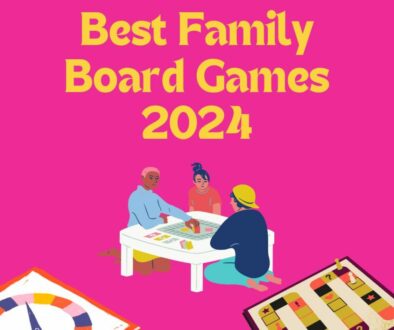

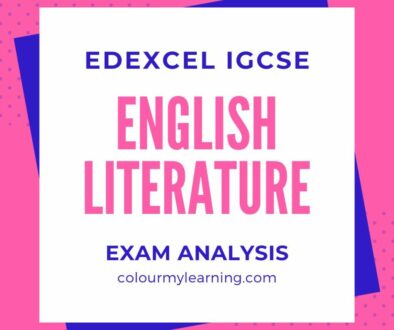
Top 5 Free Photo Editor App | You Don't Want to Miss Out | Colour My Learning
June 6, 2013 @ 12:46 pm
[…] recently posted a review of the Top 5 Free Camera App Alternatives and hope you have found it useful. To develop the mobile photography theme further we thought it […]
November 29, 2013 @ 5:35 pm
You make camera awesome sound like the greatest app ever. When I go to the play store I find it is not only not free but it has only a 3-star rating – which is pretty bad for the play store. Also, for an app that supposedly has over six million users there were startlingly few reviews.
November 29, 2013 @ 7:19 pm
Jim, thank you for sharing. Agree that 3.4 star rating on the Play store is pretty bad. This is definitely a paid app on Google Play so thanks again for pointing this out. We checked on iTunes and it is still FREE to iOS users. A quick look at the reviews on Apple’s iTunes indicate that there is a problem with its video capture capabilities where it is not capturing sound on devices running the iOS7. This according to SmugMug is fixed in version 1.1.8. Guess there are some glitches that they were slow to fix on their app. At the time of writing it had an All Versions rating of 4.5 stars (based on 1561 users) but for its current version, only 2.5 stars (based on 12 ratings).