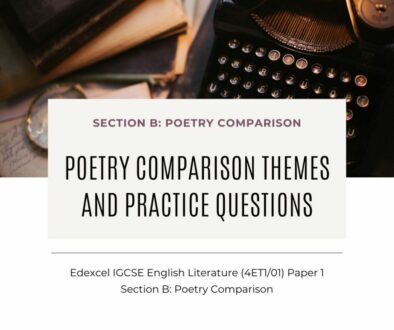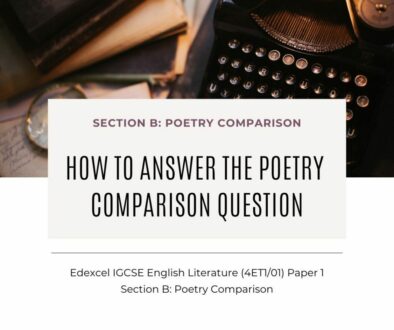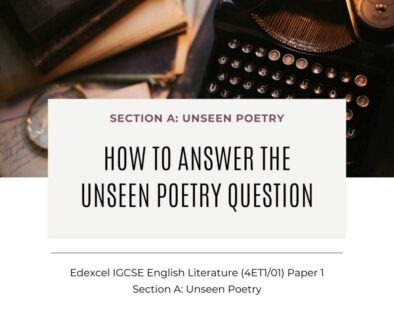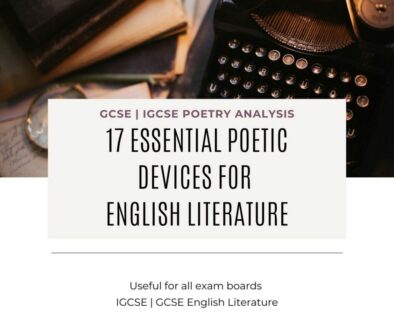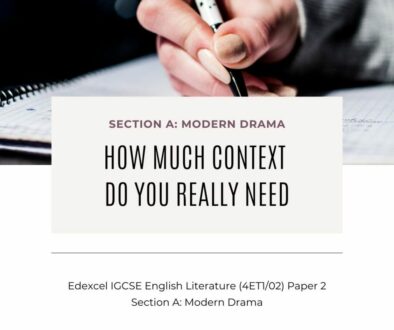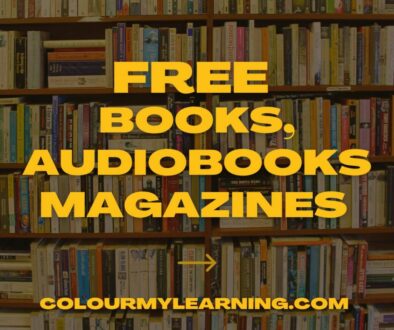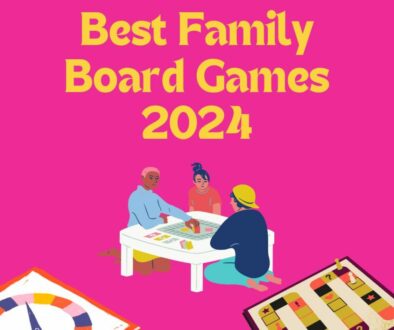Database or Glossary in Moodle
Working with Food Technology, we looked at building an online recipe book on the VLE as part of the student’s activity. Glossary and Database immediately come to mind. But, which one is better? Let’s look at the pros and cons of using each one and ideas for applying these in your teaching.
Glossary
Glossary activity allows teachers and/or students to create and maintain a list of definitions, as in an encyclopedia or dictionary. The list of definitions is ordered alphabetically and can be called up using the search function.
There are two modes of operation, you an use Glossary and open this to students to allow them to add entries collaboratively or lock it down so only teachers can add entries.
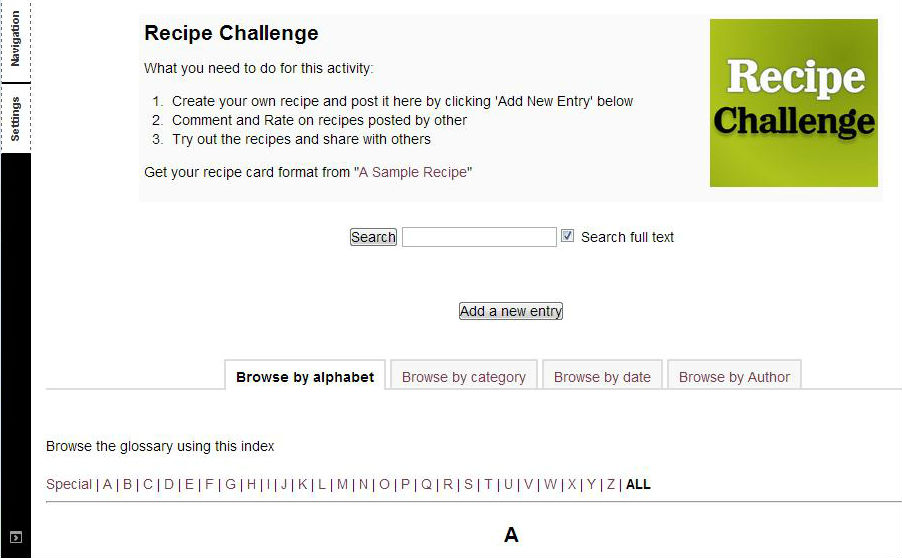
The entries can also be put in categories allowing user to list by category. If enabled, the auto-linking feature will highlight any words in the course area and link this back to the glossary.
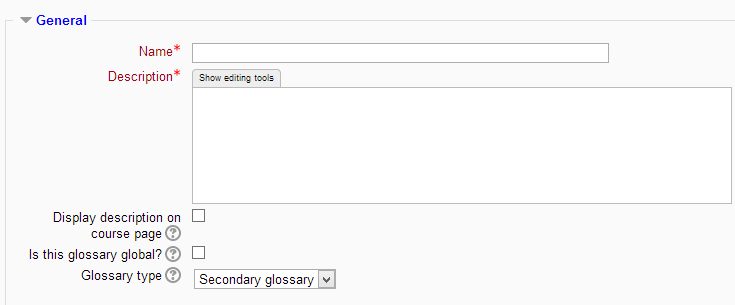
Glossary, while quick and easy to setup, allows for word and definition only, see image above. If you need more than two fields for your information, you will need to look at Database. In our case, we had to list an example as a guide for students when adding their recipe, see image below.
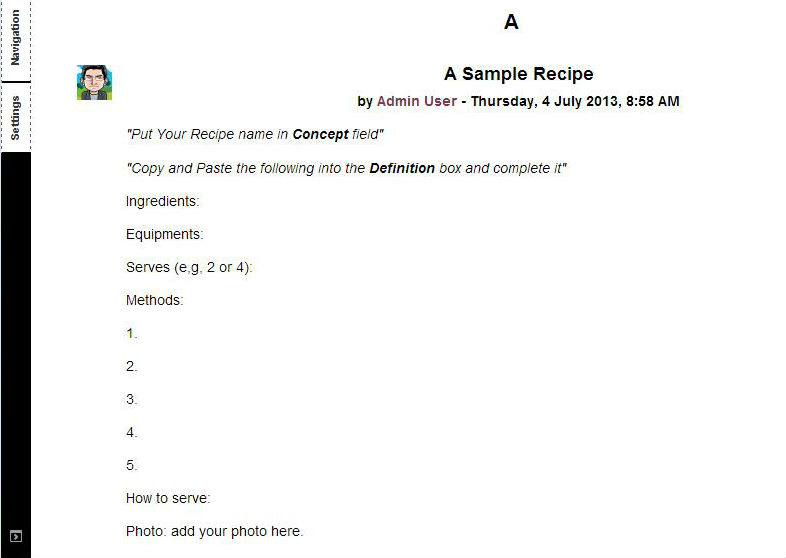
Database
The Database module is a more advanced data collection tool that allow teachers to create and customise the fields and type of information they wish to collect (e.g. number, text, long description, image, date). We created a number of field to build our recipe book i.e. Recipe Name, Recipe Serves, Ingredients, Methods, Serving and and image field for users to upload a photo.
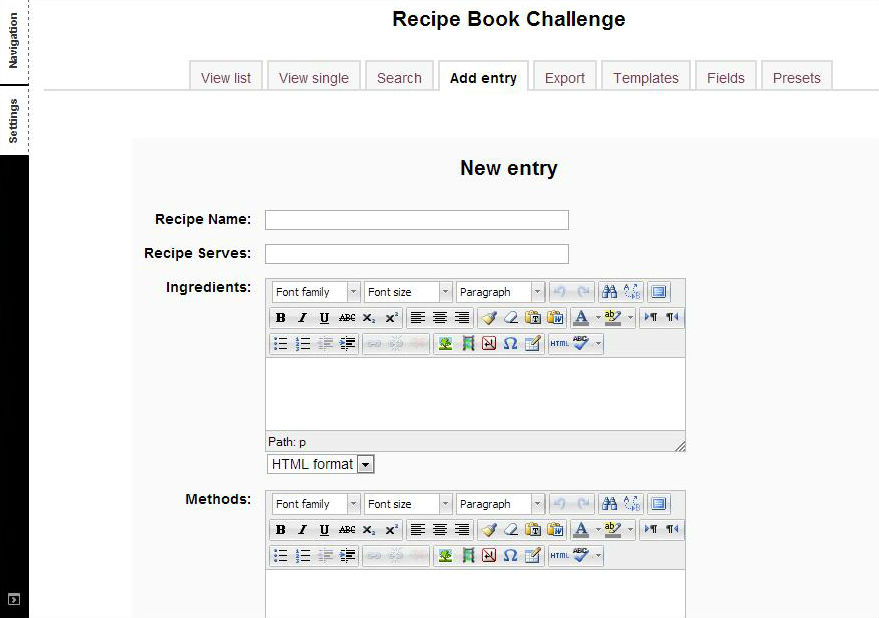
The module will then update the different templates with the fields created automatically. There are three types of templates for the typical users, the Display template (List, Single, RSS), the Add template and the Search template. Our New entry page based on the Add template is shown above. Other more technical templates are CSS (Cascading Style Sheet) to control the look and feel and the Javascript template.
Users can design the layout for the Display, the Add and the Search page by customising the individual templates. Multiple entries can be imported into and exported from the database. If enabled, auto-linking will automatically link entries in the database where words or phrases appear in the course.
Our recipe book activity does work better using the Database module as you can see here. The Database module does give the user more freedom and control over the fields to create including option to upload an image.
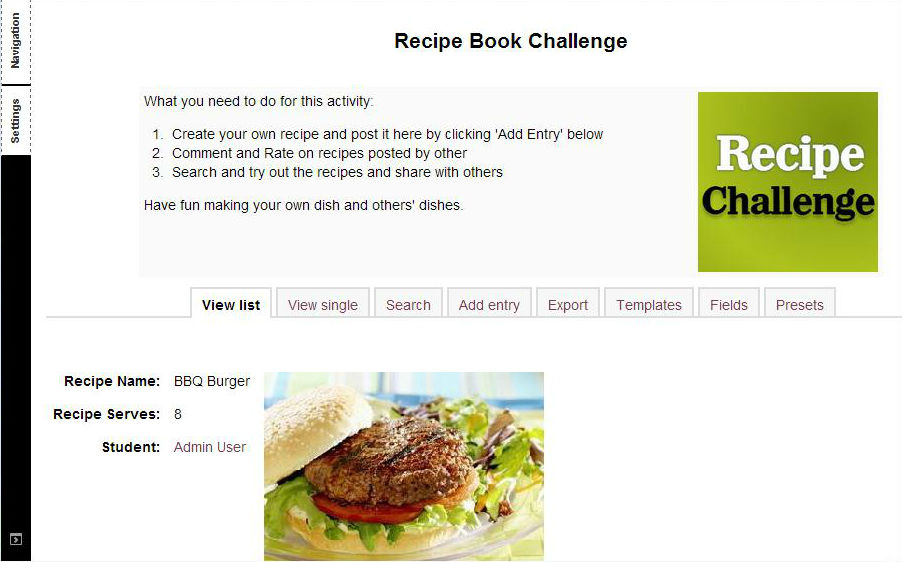
However, setting up a database does require more thought and time. If there is an existing form already in use, it makes the job easier but users will still need to tweak the different templates to get the right Views, Search or Add page.
Comments and Ratings
Both Glossary and Database allows comments and rating, a feature that will be attractive to students as it allows more interactivity. This also means that activities based on Glossary and Database can be turned into a competition where students can Vote for the best entry.
Application of Glossary and Database
Ideas for using Glossary
- Recipe book as shown here
- List of reference materials or journal for course
- List of web URL relevant to the subject
- Questions and Answers
- Quotes collection and displaying this in the block.
Subject specific applications for Glossary
- Scientific terms – words and phrases
- Learning Languages – words and phrases
- Geography terms – words and phrases
- ICT terms – words and phrases
- Historical profiles, quotes, events
- Art era, type, personalities
- English word bank and vocabulary
- Business terms – words and phrases
- Food Technology – recipe collection by categories e.g. starter, main course, dessert
- Design and technology; era, designer profile, design ideas and more.
Ideas for using Database
- Recipe book as shown here
- Forms & Data collection
- Field data and experiment finding
- Students’ work showcase
- Simple portfolio for course
- Track day to day
- Teaching and learning log
- Daily homework reporting and tracker
Subject specific applications for Database
- Science experiments and data logging
- Geography – weather logging
- Art – post images of students artwork
- Drama – collection of YouTube video links
- Homework journal
- Portfolio – online file storage for work related to course
- Library – student’s book review
- School – Useful contacts
- Personal research log
- Classroom activity log
We also hope that you will find the list above inspiring and that it will encourage you to use the Glossary and Database modules on Moodle more . If you have any ideas or suggestions on how to use these modules especially in the context of your subject of teaching, please do share them here.