How to Embed YouTube and Vimeo in Moodle
Here is a quick tutorial on how to embed videos from YouTube of Vimeo into your Moodle VLE.
How to Embed YouTube Video in Moodle
On YouTube, open the video you wish to embed
Click on the Share tab under the video, then Embed
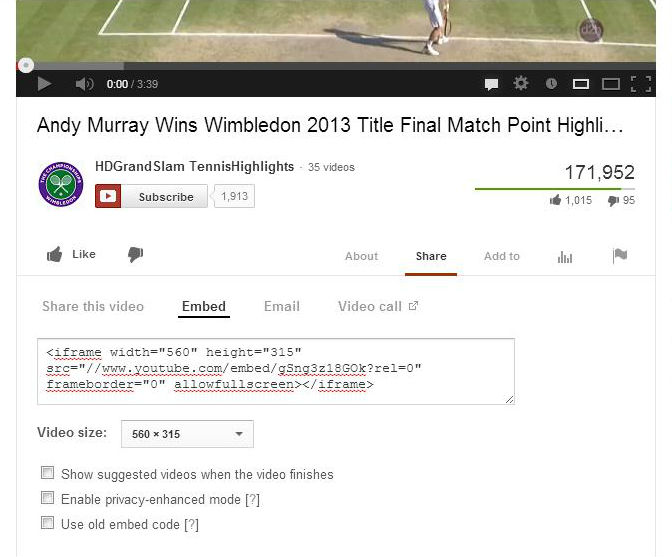
Uncheck the tick box, ‘Show suggested videos when the video finishes’ to stop students from moving onto another video.
Highlight, drag to select and copy the embed code.
Log into Moodle and go to your Course Area.
If you wish to put the video on the course page, choose a section (or Topic) and click on the summary icon
In the WYSIWYG editor, click the HTML button to toggle the editor to plain text, a pop-up will appear.
Paste the embed code there and click Update button then click Save changes.
This embeds the YouTube video onto your page. Click Turn Editing Off to view the video.
How to Embed Vimeo Video in Moodle
To embed a Vimeo video, you can find the embed code from the Share option.
From your chosen video click on Share button, this appears as an overlay on the top right corner of the video.
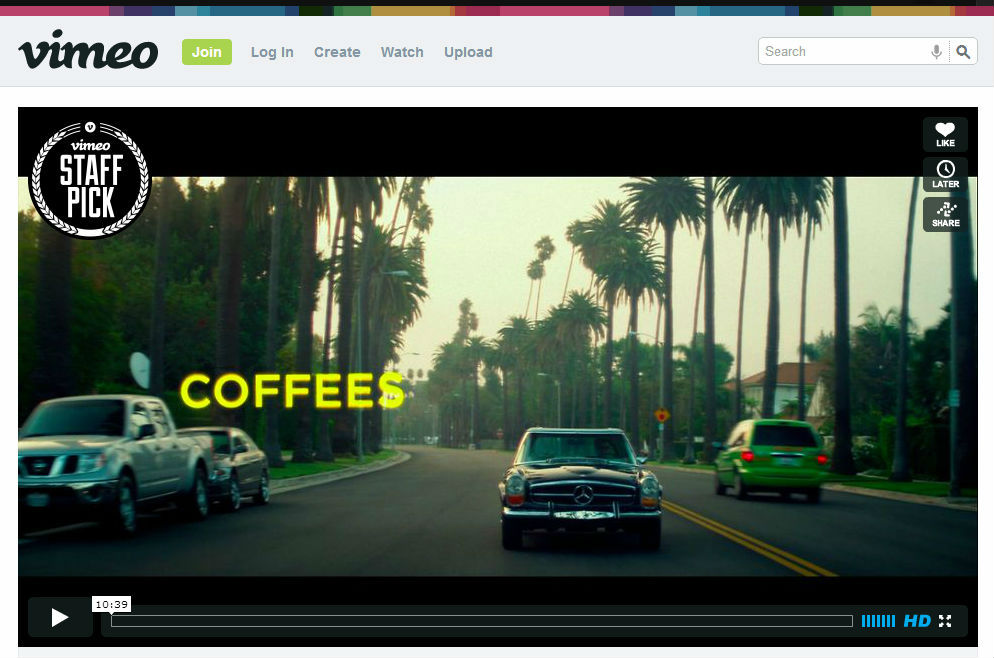
A pop-up screen will appear, click on ‘+ Show Options‘
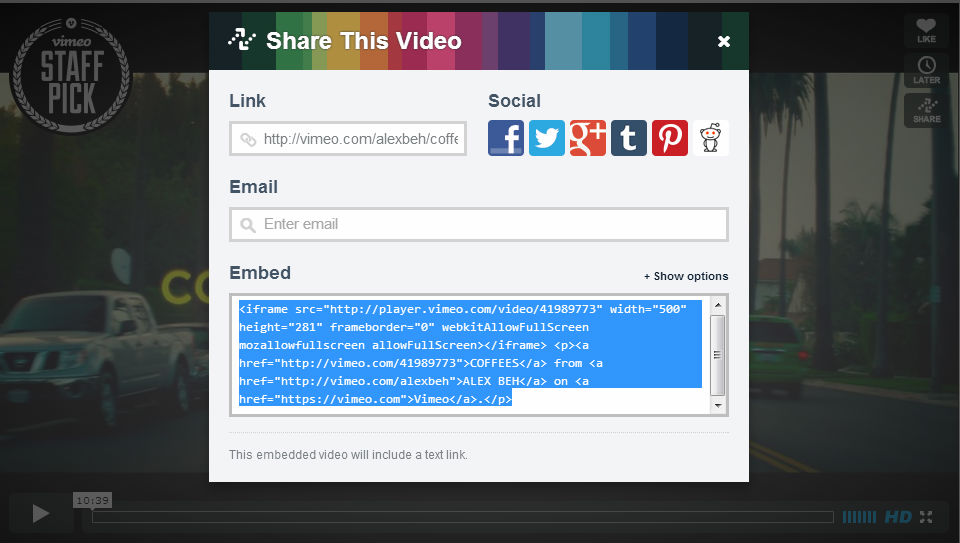
In the show options screen, uncheck ‘Show text link underneath this video’
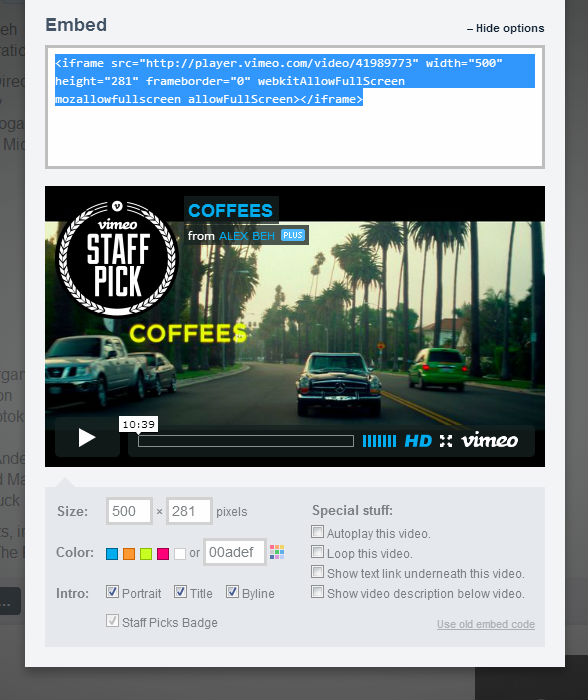
Now select to highlight the embed code then right click > copy.
Log into Moodle and go to your Course Area.
If you wish to put the video on the course page, choose a section (or Topic) and click on the summary icon
In the WYSIWYG editor, click the HTML button to toggle the editor to plain text, a pop-up will appear.
Paste the embed code there and click Update button then click Save changes.
This embeds the YouTube video onto your page. Click Turn Editing Off to view the video.
You can also paste the code into a Label, a Page or a piece of Activity such as Assignment, anywhere on Moodle where a WYSIWYG editor is available.
We hope this short and sweet tutorial will help make your course more exciting. Don’t forget to sign up to our newsletter to get the last updates.








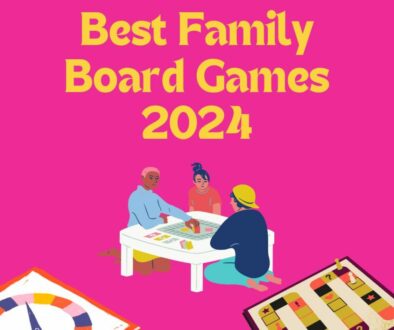



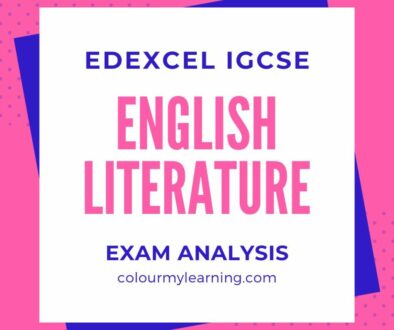
Embedding YouTube Video into Moodle Forum | Colour My Learning
October 17, 2013 @ 9:01 am
[…] have seen How to embed YouTube video onto the course main area, the sections and resource description but had an issue with embedding […]
How to Embed YouTube and Vimeo in Moodle - Educacion enpildoras.com
February 8, 2014 @ 9:16 am
[…] Continuar leyendo: How to Embed YouTube and Vimeo in Moodle […]