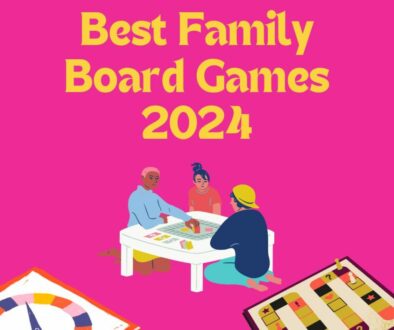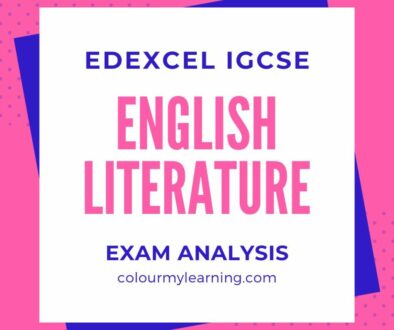5 Things To Consider When Setting Up Moodle Assignments
For those using the Assignment module to set homework for students, it’s easy to skip some of the settings available for you to control the way the module work. Apart from the Assignment Name and Description which are both compulsory fields, most users tend to skip down to the bottom to save and publish the assignment. So here are five things to look out for when creating a hand-in or single file upload assignment on Moodle.
Moodle Assignment Checklist
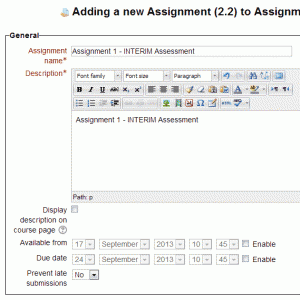
- Type of Assignment – You would have already decided on the type of assignment (advanced – multiple files, online text, single file or offline activity). In this exercise, we choose single file.
- Due Date – If you are planning your courses in a few seatings, you may create multiple assignments so leaving the default start and due date may not work. We recommend unticking the enable checkbox next to the dates and leave this for when you actually schedule the assignment.
- Grade – if you have custom grades in your school, remember to pick the custom grade scale. For more information about setting custom grades, check out our tutorial on ‘How to Create Custom Grading Scales’
- Allow Resubmission & Email Alerts to Teachers – you can set allow resubmission and this gives the students the option of uploading their work again after they have been graded and received their feedback. With Email Alerts to Teachers enabled, this will send an email notification whenever a child uploads their homework. However, we don’t recommend using this on courses with more than one teacher, as everyone will receive an email notification for each child that uploads their work and this can be overwhelming.
- Maximum Size – It’s normally safe to go with the default value, this is set by the administration. However, if your assignment involves creating powerpoint files with images and photos, the resultant files will invariably be big. Increase the maximum size limit allowed for files, typically 50MB – 100MB is a safe option. But for basic word document with the odd images, 1MB – 2MB would be sufficient.
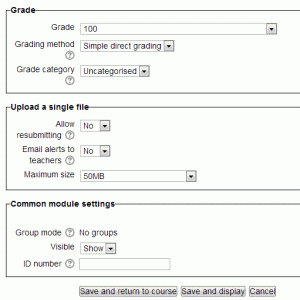
So start taking control of your assignments using the checklist above. To recap, the key areas to look out for are
- Type of Assignment
- Due Date
- Grade
- Allow Resubmission & Email Alerts to Teachers
- Maximum Size
And finally, remember to save changes.