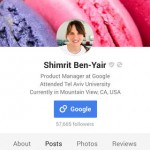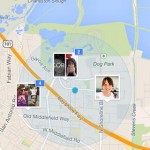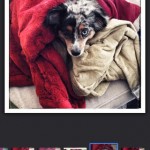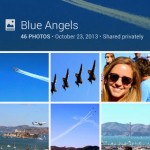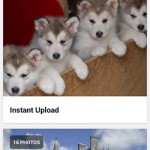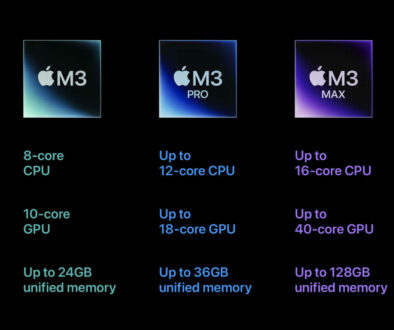Free Online Photo Backup with Google Plus
If you are like me and enjoy taking snaps on the smartphone (both Android and iPhone), you would also have to frequently clear out the snaps to make way for new ones. Here is a service from Google that provides you with unlimited online backup of all your photos.
NOTE: If you have banks of tablets in school (iOS or Android) to share among students in the classrooms, you might also want to consider this mode of backup to free up the storage space on your devices( iOS or Android).
 Ways to Backup Your Photos & Videos
Ways to Backup Your Photos & Videos
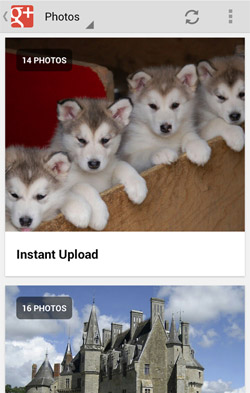
Probably, the only time that you would backup your photos is when you dock your phone to your PC or Mac and allowing the desktop application to sync and backup the images on your phone or tablet to your machine. You can then either set the app to delete your images or remove this manually.
There are alternatives with cloud storage apps and services such as Dropbox, OneDrive and Box.net but these come at a price and are probably limited in terms of storage depending on the chosen plan.
The other option would be to use a network attached storage or personal cloud storage solution that includes an app that lets you automatically back up your photos from your devices. But, this won’t be without considerable investment in hardware and time to configure the device.
Then there is Google+ Auto Backup for Photos and Videos, a service that is part of Google+ app that lets you automatically backup your captured images from the smartphone or tablet to the cloud and it’s totally unlimited and free (with conditions).
 The Caveat
The Caveat
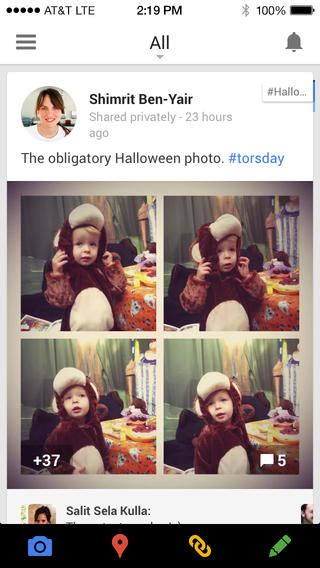
So it’s free and unlimited storage but what are its limitations? Google will let you sign up for a free Google+ account, existing gmail users can activate this and use Gmail, Google+ as well as their cloud storage, Google Drive for free but this is a free storage quota before you consider paying for additional storage.
So how is it unlimited storage for photos and videos? What counts and what doesn’t? How do you keep uploading images to the service without taking storage space for say your email or documents?
The trick is you can upload standard size photos and videos. As you want as long as they fall within the following size or duration limit specified by Google, they won’t count towards your storage quota:
- images with the longest edge being 2048 pixels or less
- videos that are less than 15 minutes long and have 1080 pixels resolution or less
 How to make the most of the free unlimited storage
How to make the most of the free unlimited storage
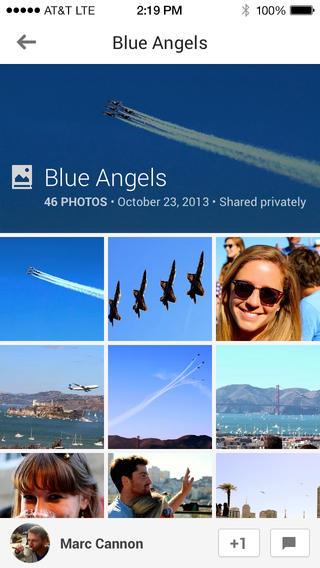
By default, the Auto Backup would upload the images as is, at full resolution. This counts towards your limited free storage from Google. To take advantage of the unlimited storage, you will need to change the settings in your app to re-size the images to standard size.
In Google+ app use the following route based on the device you have:
Android: Menu > Settings > Auto Backup > Photo size > Full size / Standard size
iOS: Menu > Gear icon > Camera and Photos > Auto Backup > toggle Full-size backups on or off
Desktop: Gear icon to access Settings > Photos > tick or untick checkbox next to “Upload my photos at full size”
We would only recommend this as a secondary and lower resolution backup.
Remember to backup the full size photos separately on your PC or MAC in order to preserve the originals for future reproduction on prints.
Using the Auto Backup for photos allows you to easily share your images with friends and family on Google+ or other web services.
The only time the photos and videos will count towards your storage quota as when they are backed up as full size and has the following attributes:
- photos larger than 2048px on the longest edge and bigger than 100MB.
- videos that are longer than 15 minutes in running time and saved at resolution higher than 1080p.
 Backup for full size photos (& videos longer than 15 minutes)
Backup for full size photos (& videos longer than 15 minutes)
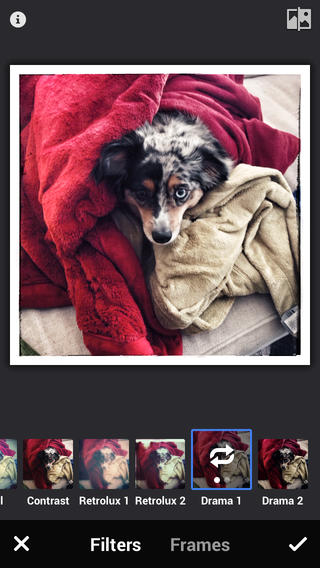
What a minute… so what if I want to backup my full size, print quality images?
Unless you have an old smartphone or tablet with 2MP camera (or lower), we would advise against using this as your only backup option. Use one of the options mentioned above (Ways to backup your Photos and Videos).
OR you could sign up for another Google account just to backup your photos at full size (Google+ Photos) but you would still be running out or storage soon without paying for additional storage.
You have 15GB or free storage to be shared between Google Mail, Google Drive and Google+ Photos.
Remember to set Google+ notification to warn you when you start approaching your free storage limit.
Google will also switch to storing photos at standard size once you run out of storage.
Managing your Auto Backup photos and videos
To view or delete the Auto-backup photos and videos, use the following steps:
- Android: open Photos app > click on Magnifying glass icon to search for #AutoBackup (then enter) to view. To delete, simply open Photos app, touch the thumbnail to open the photo then tap the bin icon. To delete several photos at once, click on the menu icon > Select… > then tap on the bin icon.
- iOS: open Google+ app > tap the Main menu icon, top left > Photos. Tap the Magnifying glass icon at the top to search > type #AutoBackup into the search field > Search. To delete, use the Gear icon > Delete
- Desktop: Open Google+ on your browser, place cursor over Google+ Home (top left) > click Photos > More > Auto Backup then click “View my Auto-backup photos. To delete, place your cursoe over the photo or video > click the Tick icon (top left) to select photo(s) > click Delete.