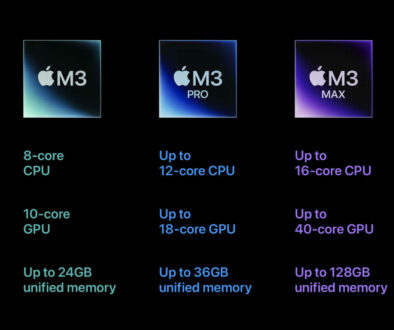MacBook Pro 14 & 16 (late 2021): How many external monitors can you connect to the M1 Pro & M1 Max laptops
The new MacBook Pros released late 2021 come with the most number of connectivity options on a system based on M1. They also support the most number of external displays. Naturally, if you are going to spend so much money on a laptop, and a powerful one I may add, you are going to want to make the most of your investment. Here, we look the number of external displays one can connect to their MacBook Pro 14 & 16.
Video Support on MacBook Pro 14 and 16
Before we continue, let’s look at the connectivity options available on the MacBook Pro 14 and 16 and the maximum number of supported monitors. Apart from the Apple Pro Display XDR there aren’t any 6K monitors out there. If you are the lucky few who can afford multiple Pro Display XDRs and 5K displays, use only the Thunderbolt 4 ports to connect them. For the more widely available 4K Ultra HD monitors, you can use either the Thunderbolt 4 ports with the right cable of the HDMI port.

| MacBook Pro 14 | MacBook Pro 16 | |
|---|---|---|
| on top of native display | on top of native display | |
| M1 Pro | Up to 2 external displays up to 6K@60Hz | Up to 2 external displays up to 6K@60Hz |
| M1 Max | Up to 3 external displays up to 6K + one up to 4K | Up to 3 external displays up to 6K + one up to 4K |
| Total Displays (including native) | Up to 3 (M1 Pro) and up to 5 (M1 Max) | Up to 3 (M1 Pro) and up to 5 (M1 Max) |
| Number of Video Ports | Number of Video Ports | |
| Ports | 3 x Thunderbolt 4 digital video output supports | 3 x Thunderbolt 4 digital video output supports |
| – Native DisplayPort output over USB Type C | – Native DisplayPort output over USB Type C | |
| – VGA, HDMI, DVI and Thunderbolt 2 output via adapter* | – VGA, HDMI, DVI and Thunderbolt 2 output via adapter* | |
| 1 x HDMI digital video output | 1 x HDMI digital video output | |
| – Support one display up to 4K@60Hz | – Support one display up to 4K@60Hz | |
| – DVI output via HDMI to DVI adapter* | – DVI output via HDMI to DVI adapter* |
While multiple external displays up to 6K resolution are supported, up to 2 on M1 Pro MacBook Pros, and up to 4 on M1 Max MacBook Pros, do remember that there is also the onboard display or native display that counts towards the total of 3 and 5 respectively.
How to Choose the Right Monitor for MacBook Pro with M1 Pro and M1 Max
It pays to pay close attention to the number and types of physical ports available on the MacBook Pro. Both MacBook Pro 14 and 16 have the same number of physical ports, irrespective of the chip in use or actual external displays supported. For ease of connection, without the use of adapters, choose external monitors that support USB-C connection or HDMI connection. Forget VGA, DVI, DP or mini DP. These will also work but require separate adapters or dock/hub.
Then there is the monitor sharpness. While the MacBook Pro supports up to 6K resolution, the current 6K monitor in the market is the Apple Pro Display XDR. The 32-inch display uses mini LED backlight for better brightness, contrast and dynamic range. Then there are 5K resolution monitors. Again, not many of those. LG has a 27-inch UltraFine 5K IPS display designed for MacOS, specifically Mac mini. While it comes with a height adjustable stand and built-in speaker, camera and microphone, it looks a little dated now.

Also, there is a limit to the number of monitors you can run off an external Thunderbolt 4 Hub or Dock. As these feed off from one Thunderbolt 4 port on system, it will only support up to 2 external monitors but does give you extra daisy chained ports. You can find out more about how to connect an external display to your Mac on Apple Support.
Final Thoughts
Look at the table above to identify the type of ports available. Check it against the port on your monitor. If you have a direct match, you are good to go. Just make sure you have the right cable to hook them up.