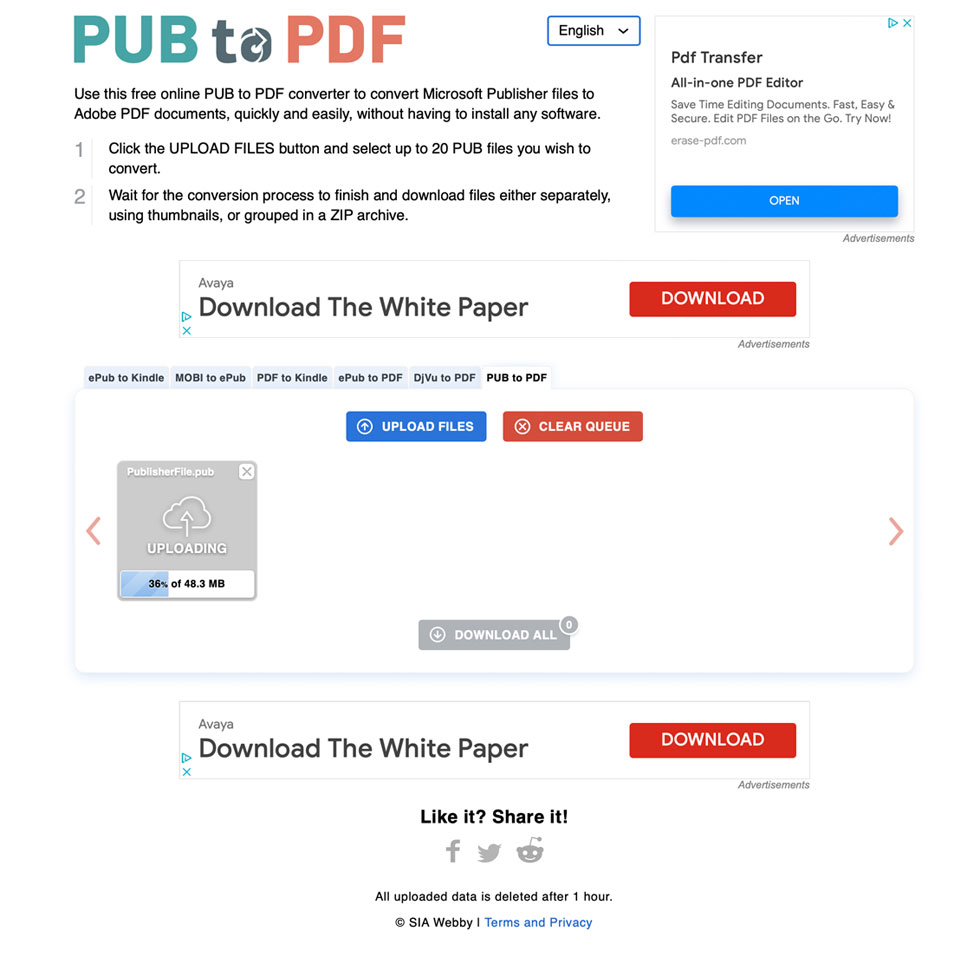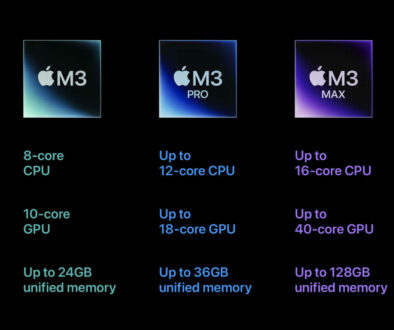How to view .pub MS Publisher files on a Mac
Microsoft Publisher is not one of the major desktop publishing applications. However, it has found a very strong and dedicated following especially in the learning and teaching communities.
Why do so many people use MS Publisher
Because of how easy it is to put together visually appealing documents and the variety of templates available, MS Publisher remains the go-to for many teachers and educators. They can quickly and easily create exciting handouts and other documents without the pain of learning to use a professional publishing software.
The drag-and-drop features within the Publisher templates also allow teachers to create multi-fold leaflets and handouts, mix and match text and images and even choose a signature colour scheme with great ease.
The main problem arises when these Publisher documents are shared outside the education community. The MS Publisher (.pub) is not a common file format and unfortunately, no other software will ‘open’ or ‘read’ Publisher files.
If you’re lucky enough to have MS Publisher on a Windows machine, you would be able to view and manipulate the file easily.
Unfortunately, if you’re on the Mac system, Microsoft do not even do a version of Publisher for Mac, so you’re pretty stuck. I learnt the hard way that there are no applications on Mac that will open Publisher files.
How to view .pub files on a Mac
So if you’re still invested in viewing the Publisher file and the creator of that particular file does not have it in any other format, your only option left is to use a Publisher to PDF converter.
This allows you to only view the Publisher file but not edit or change anything else. It is purely to view the file.
The best free converter that we found for this purpose is the Pub to PDF. https://pubtopdf.com
- On an open browser window, just drag the .pub file and drop it in to the file viewer and wait while it converts to PDF.

- When ready, just download the converted file on to your local drive.
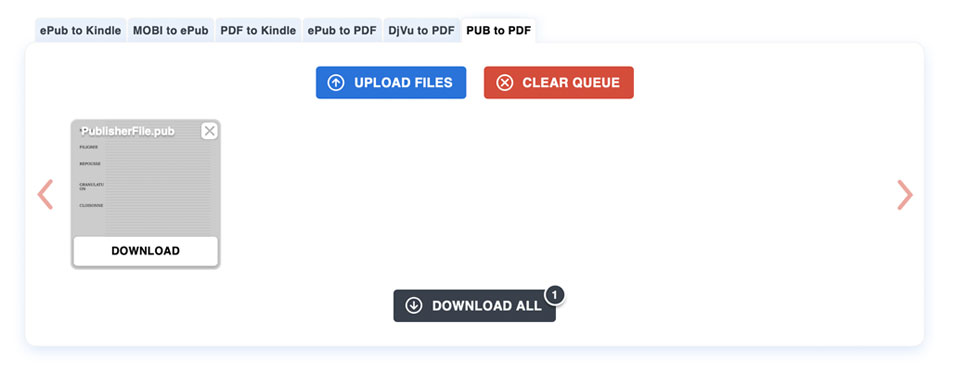
You can also upload multiple .pub files and download them all in a zipped folder.
This is what we have found to be the quickest, most efficient way of viewing Publisher files on a Mac.
If you’d like to try out some other options to viewing or converting Publisher files, see our earlier post on How to open or view .pub files without software.