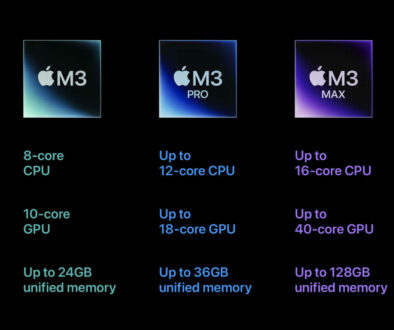Maximum Displays Supported by Apple M2, M2 Pro and M2 Max Systems
The quick answers are 2 displays for M2, 3 displays for M2 Pro and 5 displays for M2 Max including the onboard MacBook display. The reality is, the number of displays supported by Apple M2, M2 Pro and M2 Max differs not only by the chip but the the resolution you wish to run them on. Also, we found a way to add an extra display wirelessly making a total of 2, 4 and 6 displays respectively. Read on to find out more.
We looked at the maximum number of displays supported by Apple Mac mini M2 and Mac mini M2 Pro in our previous article. This time, we focus on the laptops. These would be the MacBook Air and MacBook Pro 13 with M2 chip and MacBook Pro 14 and 16 with M2 Pro and M2 Max chips.
Maximum monitors supported by systems with M2 chip
With the 10 GPU Cores, systems powered by Apple M2 chip are capable of supporting up to 2 displays be it both external on Mac mini or one native laptop display and one external display. This means, you can hook up only one external display to your MacBook Air / MacBook Pro 13 (2023), running it concurrently with your onboard display.
Native Display on MacBook Air M2 (2023) Liquid Retina display
The specification for the native display on MacBook Air M2 is as below:
- 13.6-inch (diagonal) LED-backlit display with IPS technology;1
2560×1664 native resolution at 224 pixels per inch with
support for 1 billion colours - 500 nits brightness
- Wide colour (P3)
- True Tone technology
Native Display on MacBook Pro M2 (2023) Retina display
The specification for the native display on MacBook Pro M2 (2023) is as below:
- 13.3-inch (diagonal) LED-backlit display with IPS technology; 2560×1600 native resolution at 227 pixels per inch with support for millions of colours
- 500 nits brightness
- Wide colour (P3)
- True Tone technology
The Maximum Resolution for that One External Display
On top of your built-in display running at full native resolution, you can add a second external display via the Thunderbolt 3 port for up to 6K resolution at 60Hz. The type of video adapter cable you need will depend on your monitor. They are as listed below:
Thunderbolt 3 digital video output
- Native DisplayPort output over USB‑C
- VGA, HDMI, DVI and Thunderbolt 2 output supported using adapters
Here is a summary of the possible configurations:
| MacBook Air M2 / MacBook Pro M2 (2023) | |
| GPU Cores | 10-core |
| Display 1 | native display |
| Display 2 | 1 x 6K 60Hz via Thunderbolt |
| Display 3 | 1 x Sidecar via iPad Pro |
| Display 4 | |
| Total Display (ex.Sidecar) | 2 (1 native, 1 external) |
| Total (incl. Sidecar) | 3 (1 native, 1 external, 1 sidecar) |
| Video Outputs | 2 x Thunderbolt 4 digital video output (DisplayPort over USB-C) |

Maximum monitors supported by systems with M2 Pro and M2 Max chips
The MacBook Pro 14 and 16 have been updated with M2 Pro and M2 Max chips in 2023. These support the same number of displays as before with the M1 Pro and M1 Max chips. So the quick answer to the question of maximum displays supported are 3 on M2 Pro and 5 on the M2 Max.
With up to 19 GPU cores on the M2 Pro and up to 28 cores on the M2 Max, these systems can support more than 2 displays. However, you have to take into account the native display be it the 14.2-inch or the 16.2-inch. Therefore the actual external displays supported are 2 for M2 Pro systems and 4 for M2 max systems.
Native Display on MacBook Pro 14 M2 Pro / M2 Max (2023) Liquid Retina XDR display
- 14.2-inch (diagonal) Liquid Retina XDR display;1 3024×1964 native resolution at 254 pixels per inch
- XDR (Extreme Dynamic Range)
- 1,000,000:1 contrast ratio
- XDR brightness: 1,000 nits sustained full-screen, 1,600 nits peak2 (HDR content only)
- SDR brightness: 500 nits
- Colour
- 1 billion colours
- Wide colour (P3)
- True Tone technology
- Refresh rates
- ProMotion technology for adaptive refresh rates up to 120Hz
- Fixed refresh rates: 47.95Hz, 48.00Hz, 50.00Hz, 59.94Hz, 60.00Hz
Native Display on MacBook Pro 16 M2 Pro / M2 Max (2023) Liquid Retina XDR display
- 16.2-inch (diagonal) Liquid Retina XDR display;1 3456×2234 native resolution at 254 pixels per inch
- XDR (Extreme Dynamic Range)
- 1,000,000:1 contrast ratio
- XDR brightness: 1,000 nits sustained full-screen, 1,600 nits peak2 (HDR content only)
- SDR brightness: 500 nits
- Colour
- 1 billion colours
- Wide colour (P3)
- True Tone technology
- Refresh rates
- ProMotion technology for adaptive refresh rates up to 120Hz
- Fixed refresh rates: 47.95Hz, 48.00Hz, 50.00Hz, 59.94Hz, 60.00Hz
Considering a newer system with M3 series chip, check out the maximum number of supported display on M3, M3 Pro and M3 Max systems.
The Maximum Resolution for the External Displays
The maximum resolution supported depends on the port used. Thunderbolt 4 ports will support up to 6K resolution at 60Hz while HDMI ports can support up to 8K resolution at 60Hz or up to 4K at 240Hz refresh rate.
This means systems with M2 Pro chip can support one 6K display at 60Hz via Thunderbolt 4 port and a second 6K 60Hz via Thunderbolt 4 port or 4K 144Hz via HDMI. Alternatively, instead of two displays, you can run a super high definition 8K 60Hz display or super fast 240Hz 4K display via HDMI port.
The systems with M2 Max chip on the other hand can support three up to 6K resolution at 60Hz refresh rate via Thunderbolt 4 ports and one 4K resolution 144Hz refresh rate via HDMI port. Alternatively, instead of four displays, you 3 displays. Two up to 6K 60Hz via Thunderbolt 4 and one via HDMI port which is either a super high definition 8K 60Hz display or super fast 240Hz 4K display on the HDMI port.
These are on top of the native displays above.
Here is a summary of the possible configurations:
| MacBook Pro 14/16 M2 Pro (2023) | MacBook Pro 14/16 M2 Max (2023) | |
| GPU Cores | up to 19 | up to 38 |
| Display 1 | Built-in display: 14.2″ 3024 x 1964, 254ppi | Built-in display: 16.2″ 3456×234, 254ppi |
| Display 2 | 1 x 6K 60Hz via Thunderbolt 4 | 1 x 6K 60Hz via Thunderbolt 4 |
| Display 3 | 1 x 6K 60Hz via Thunderbolt 4 or 1 x 4K 144Hz via HDMI | 1 x 6K 60Hz via Thunderbolt 4 |
| Display 4 | 1 x Sidecar via iPad Pro | 1 x 6K 60Hz via Thunderbolt 4 |
| Display 6 | 1 x 4K 144Hz via HDMI | |
| Display 7 | 1 x Sidecar via iPad Pro | |
| Total Displays (excl. Sidecar) | 3 (1 internal, 2 external) | 5 (1 internal, 4 external) |
| Total (incl. Sidecar) | 4 | 6 |
| Alternatively | 1 x 8K 60Hz via HDMI or | 2 x 6K 60Hz via Thunderbolt 4 and |
| 1 x 4K 240Hz via HDMI | 1 x 8K 60Hz via HDMI or | |
| 1 x 4K 240Hz via HDMI |
Have an older M1 series based system, check out the number of displays supported on M1, M1 Pro and M1 Max systems.
Add One More Display to Your Multi Display Setup
If you have an iPad that supports sidecar, you already have an external display to use with your MacBook. With the same Apple ID on both devices, the iPad can be a wireless display in mirror. You can even use it as a digitiser, a drawing tablet if you have a compatible Apple Pencil.
iPads and Mac Systems that Support Sidecar
See if your iPad is compatible using the list below:
- iPad Pro (all models, all generations)
- iPad Air (3rd generation and newer)
- iPad (6th generation and newer)
- iPad mini 5 (and newer)
Then check if you have the right software on your devices
- iPadOS 13 or later on your iPad
- macOS Catalina 10.15 or later on your Mac
Now check if your Mac is compatible using the list below:
- MacBook Pro introduced in 2016 or later
- MacBook introduced in 2016 or later
- MacBook Air introduced in 2018 or later
- iMac introduced in 2017 or later, or iMac (Retina 5K, 27-inch, Late 2015)
- iMac Pro
- Mac mini introduced in 2018 or later
- Mac Pro introduced in 2019
- Mac Studio