Flickr for Education – 18 Ways to Use Flickr in Schools
Flickr is one of the many photo sharing sites offering free and paid access to an online storage for your photos. Other similar services include Picasa Web Albums, PhotoBucket, SnapFish and Blipfoto. Most photo sharing sites are free to start with, offering a basic account with limited storage space but allows you to buy extra storage at a reasonable rate when you need it. So how does one use a photo sharing site to facilitate teaching and learning?
What is Photo Sharing?
Most photo sharing sites not only offer a way of hosting your photos online, but the ability to create photo galleries and albums as well as tools to edit your photos online.
Apart from being able to publish your photos on the world wide web, most photo sharing sites also allow you to manage your photos and make them private.
You can then choose to share your private albums by invitation only, giving you a secure way to share your photos with people you choose.
However, if you choose, you can make your photos public, add meta tags or keywords, provide more information about the photo in the description and tag the people in the photo. You can also geotag the photos to provide geographical information or location details of where the photos were taken. This allows the photos to be visible to search engines and searches performed on the photo sharing site.
Members of the photo sharing site can also add comments, rate the photos and and label them as favourites. Each member will also have a profile page where they can provide more information about themselves.
So Might Flickr be Used in Schools?
First, sign up for a Flickr account and start uploading your photos. You may wish to group your photos together according to events or topic and create separate sets or albums for each collection. You want to be able to tell a story from these photos. Ideas for the types of photos to upload,
18 Ways with Flickr for Education
- Events and Activities – upload photos of staff and students working together during an event or activity. This could be a sports, field trip, seminar or workshop help in the school.
- Link this to the school’s website or your blog. Most websites are now based on some form of Content Management Systems (CMS) that will support widgets for Flickr. You can add Flickr widgets to showcase activities, events, artwork, prize winners or school facilities to name a few.
- Proof of Work – upload images of artwork, work pieces from product design, science experiment outcomes, wood working results, crafts, electronic projects, product prototypes, textile and fashion design, dishes from budding chefs, end products from team building exercises and more.
- Drama and Music – put together collections of photos of the musicians, actors and actresses whom have performed in school plays, musical recitals or charity events.
- Identify and Record – images of the different species of plants, animals, insects, fishes. Set an assignment using a mixed collection of images and ask your students to classify and list them according to the groups they learnt.
- Art and the Artist – similar to the above, identify from the artwork, the artist that created it. This can also be an exercise to match artwork to the era of which they existed or upload images of artwork and ask students to be art critics and add their comments under each photos.
- Products and Designers – again, similar to the above, match iconic designs with their designers
- Humanities – you could do the same for Geography, History and Religious Education with matching games as assignments, historical events or place, with screenshots from Google Earth to talk about the river systems, highlands, continents. Natural phenomenons and its impact on people. Flickr Map allows you to do the same but for a different purpose, see point 16.
- Presentation – provide students with suitable images for their presentation or project. They can also search on Flickr for other images to make their presentations more exciting. But be sure to educate them on the different licenses and copyright restrictions and ask them to use only images classed under creative commons with attribution where applicable.
- Story Telling and Creative Writing – for English, Literature or any other subject, a group of photos can be a story board that allows students to compose their own story or creative ‘journalism’
- Image Portfolios – encourage students to create their own image portfolios. This can be their artwork, crafts, textile, writing, outputs from their design and technology classes.
- Raise Awareness – using images to raise current issues such as global warming, pollution, extinction.
- Lesson Resource – using the slideshow option on Flickr, present your topic in an interesting and engaging way with suitable images
- Research Projects – use images from Flickr to include as part of student’s research assignment and projects. Again be mindful of licenses and copyrights
- Intellectual Property Awareness – explain to students the importance of intellectual property and the different licences that an image can be classed under as well as how these can be applied to the way they use the images.
- Explore the world – use Flickr Map to explore images from different parts of the world. Flickr Map functions pretty much like Google Maps with options to zoom in on a particular location, view in satellite, map or hybrid mode as well as browse geotagged images shared by others.
- Collaborative and Group Working – Create various groups to upload photos to and assign students to work collaboratively to cover certain topics and encourage them to comment on each others collection.
- Search by Groups – is a great way to zone in and be on topic with your image searches. Members joining a group contribute to the group with images relevant to the theme or title of the group. These images are collectively pooled together also known as Group Pool and can be a fun way to explore.
Share – it’s also worth mentioning that Flickr’s Common or The Commons, is a section on Flickr that lets you access a public collection of photos based on contributions from around the world. Started in 2008 with the Library of Congress, the aim of The Commons is to give everyone access to publicly held photos from a single location.
The collection has now increased in number following participation of Libraries and Museums from around the world include NASA, the National Library of Scotland and the Smithsonian Institute.
A Note on eSafety & Copyright
If you are publishing your photos online for everyone to see, make sure you set the right license information (copyright or creative common). Get permission from those in the photo whom are identifiable to make sure that they are all right with you publishing their photos.
Flickr Groups can be set as private groups to control who has access to them so use this if you wish to limit your share to only those you give access to.
Advise students to use numbers, initials or nicknames instead of their real names when registering for an account online to protect their identity.
If there are children in the photo, make sure you have their parents permission to post their images online. Most schools do already have a consent procedure in place.
If you are uploading images not your own, be sure to check the licence or obtain the owner’s or publisher’s permission.
Using Social Media to Share Photos
There are however other ways of sharing photos online especially through social media platforms with the use of Facebook Photos, Instagram, Twitpic and Tweetphoto. Flickr also allows you to push your photos on to some of these platforms as well.
You can also find photo sharing features in cloud drives, personal online storage that gives users an easy way to upload, synchronise their files and photos to remote storage in the cloud. Check out our post on which free online drive is the best. Online storage such as Google Drive, DropBox, SkyDrive, Box and iCloud provides easy ways to share photos either openly or via invitation only.
However, if you are looking for a site dedicated to photo sharing or if your school has policies against social media, we would recommend sharing your images through Flickr.
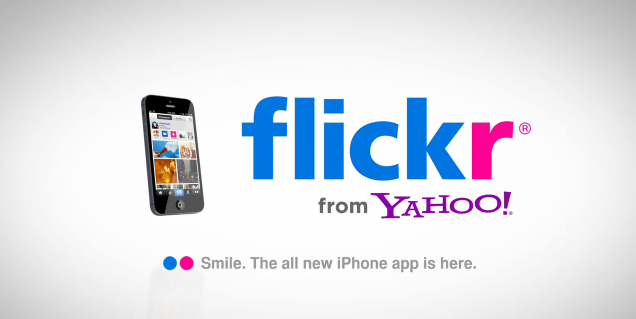
Flickr App for iOS
Did we mention there is an App from flickr packed with many features including a still capture function that provides you with some interesting features and in some ways performs even better than the stock camera app by Apple. The camera function allows users to use two fingers to set focus and exposure by tapping on the different areas on the screen.
There are some basic image manipulating options and filters similar to those found on Instagram. The Flickr app also allows for easy sharing to Facebook, Twitter, Tumblr, email and not forgetting Flickr itself. Viewing photos on the app is also easy, from looking at your own collection, photos based on your location, and photos from a group or topic of interest. It’s definitely worth a download.
The App was launch in December 2012 and is set to revive this old favorite Web 2.0 technology giving it a new lease of life as a social media tool dubbed by Forbes as the “Best Mobile Photo App”.
Here is what Sharif Sakr from engadget has to say about the app.
Let’s Get It
- If you haven’t already signed up, go to www.flickr.com and set up a new account
- create a profile, making sure you include information and links to your school’s website, VLE or blog
- manage and upload your photos
- join groups relevant to your topic or subject, add your images there and join in the discussions
- embed the photo on your school’s website, VLE or blog using widgets
- start using flickr using the creative ways mentioned in this article
Author: Samuel J. Tan
To make sure you continue to receive interesting exciting articles at the forefront of learning with technology, remember subscribe to our updates below and follow @ColorMyLearning on Twitter and Like us on Facebook.
Don’t forget to Rate This Article








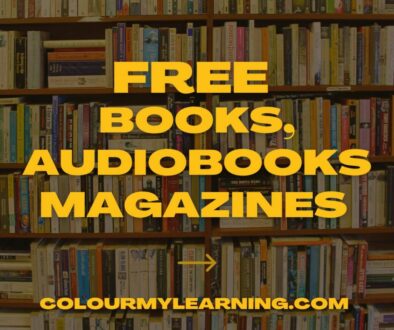

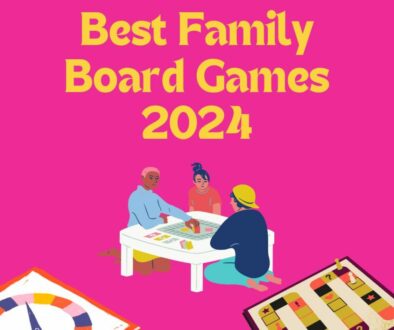

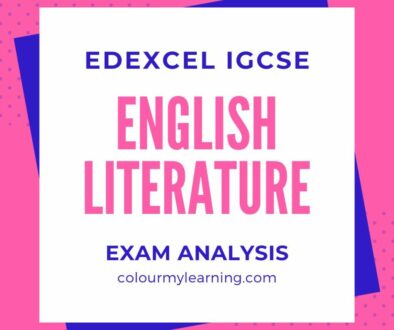
Module 3: Working with Photos | SSDS PD Blog
December 20, 2013 @ 2:51 pm
[…] 18 Ways to User Flickr in Schools […]
Flickr and its Use in the Classroom 5-A-1 | Between Knowledge and Ignorance
July 2, 2014 @ 12:20 am
[…] recently read a blog post by Samuel Tan about incorporating Flickr in school. Mr. Tan had 18 suggestions about the use of Flickr with my […]