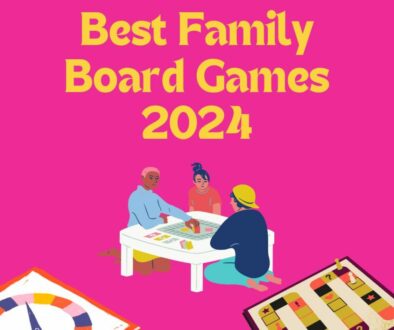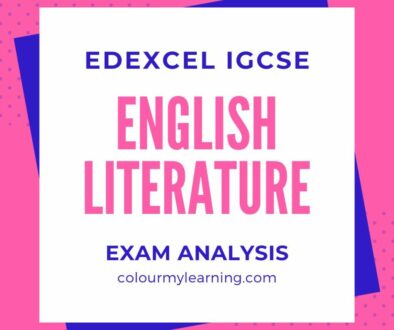3 Simple Ways to Integrate Technology into Teaching: Beyond Utilisation
I recently had a really good chat with a Director of Learning at a large Academy and I was asked, “How would one use Moodle for lessons held in classrooms where students do not have access to computers?”
While it is easy to see how one would use Moodle to teach Computing or ICT as such classes are conducted in the IT suite, it may seem to be a bit more of a leap to carry the technology through to a subject like Geography, English, Science or Religious Studies. And in the average school, unless the IT suite is booked for the lesson, it would typically be held in a standard classroom with perhaps one computer connected to an interactive whiteboard, but with no other technology present.
Just how then, would you apply the VLE to your teaching?
This particular school has been using Moodle for a while now, but mainly as a file repository (which we describe as the Utilisation stage in our article on the Adoption Model for Technology and VLE described in more detail here.
We both agreed that any initiative needed to be applied slowly so as not to put both Students and Staff off using the VLE. With this in mind, we came up with some simple suggestions for the teachers that were very well received. For further thoughts on encouraging VLE use, check out our e-book Make the Most of your VLE.
A word of advice to the expert user, don’t expect to shoot straight to Quizzes or other collaborative tools such as Database, Glossary and Wiki, start slow and steady. While this article refers to Moodle, the same strategy can be applied to other VLEs with similar tools i.e. forum, assignment and choice.
Beyond a File Repository
So, Moodle goes live in your school and every member of staff starts uploading their files and folders onto Moodle. But what happens beyond that? How do you encourage the different departments in the school to make better use of the VLE and not just as another file repository? Here are some ideas that may help.
Forum
By default, every newly created course will have a News forum. While not all courses need a News forum, you can always repurpose the News forum into a discussion forum. All it takes is to change the title of the forum.
You can have a question and answer forum where students can post questions for either you or other students to reply.
Or, you can turn this around and ask the questions as the teacher; teach in your class as normal but end the lesson with homework that requires the students to access the forum and answer your questions there.
You can encourage students to share ideas on topics that they have learnt on the forum. By doing this, you are allowing post classroom activities that reinforces learning.
Another use of the forum is as a tool to support homework. Often, students may not have the time, may not want to approach their teachers during lessons (due to peer pressure) or might not have thought of a question after the lesson. The forum provides them with a soft avenue to ask their questions and get support.
The forum’s Ratings function can be enabled to allow teachers and students to rate each others answers. This can be used as peer evaluation. If required and set up, an average value will be taken from these rating to form the final grade for the student and is then recorded in the gradebook.
You can turn the forum into an online one-to-one support tool that gives students a private area to post and communicate with their teacher. But the configuration of such a forum might not be straight forward. The forum will need to be used with separate groups with one student per group.
The forum can also be used as an extension to learning. Post a problem before and/or after lesson that requires students to think of and come up with a suitable solution and share this with the rest of the class.
Finally, as with the use of a News forum for general course related news and announcements, it can also be used to provide general help and support as well as a social area for teachers to get to know their students in a controlled environment.
Assignment
Start with single upload assignment type. It is also a way for students to upload their saved work so that they can download this at home and continue to work on them. When ready, they can save and upload their work again to update the copy ‘handed in’ earlier on Moodle.
Single file assignments are great where students are required to write a paper, prepare a presentation, upload an image of their work, upload a poster or digital artwork and more.
The online text assignment is another assignment that can be easily mastered. This is where students are allowed to type directly into the browser and when ready, to submit this as their answer.
Online text removes the need for a word processor and the task of uploading their files. They can simply submit their answers on screen.
There are many ways online text assignment can be used with great impact. Teachers can embed videos as homework. Questions can be added at the bottom of the video with instructions to watch and then answer the questions by entering them in the online text box.
Similarly, a short essay can be added followed by a list of questions for comprehension. The essay can be on any topic or subject. Student can read the essay and answer the questions in an ordered list in the text box.
The possibilities are endless, you can put up diagrams, charts, maps, story boards or photos and questions underneath it that requires students to analyse and write a report, draw conclusions or tell a short story.
What would you use the online text assignment for?
Choice
If we are going to be easy on the staff and student, without introducing time intensive modules such as quizzes, databases or glossaries, then the choice activity is a good place to start.
The activity allows teachers to post a single question and provide students with a list of possible responses. A simple multiple choice question at the end of each lesson is a powerful tool to gauge the understanding of the child.
The results can be set to be published as a bar chart immediately when a student has submitted their response or at the end date of the activity. You can also choose to anonymise the result or show the result with the students name. The later can be used to show personal preference or opinion where there are no wrong answers.
Some of the applications for this activity are:
As a quick poll, to give students the opportunity to reflect on a topic and then provide a quick answer. This can be used to gather instant feedback after a lesson, to gauge the understand of the students’ understanding. Similarly it could be used to measure your own performance of an e-learning content and you as a teacher in delivering the topic. Perhaps most exciting of all, is it’s use as a voting system for classroom activities or in deciding on the direction of a course.
Final Thoughts
These three very easy to implement activities if used generously and creatively will help empower teachers and students to start making the most of the VLE. Do you have any tips for those working on the VLE, beyond using it as a document repository? We would love to hear from you.